iOS 8 was initially unveiled at Apple's Worldwide Developers Conference in June of 2014 and launched to the public on September 17, 2014. The new iOS 8 can run in many Apple devices, including iPhone 6, iPhone 6 Plus, iPhone 5S, iPhone 5C, iPhone 5, iPhone 4S, iPad Air 2, iPad mini 3, iPod touch 5, etc. According to Apple, as of January 19, 2015, 69% of devices - iPhone, iPad, and iPod touch - currently accessing the App Store are running iOS 8. That leaves 28% still running iOS 7, and 3% running iOS 6 or earlier.
iOS 8 Update Problem: Data Loss
Many users can't wait to upgrade their iOS devices for new functions. Absolutely, iOS 8 comes with a lot of unexpected new features and brings iPhone/iPad/iPod users better experience. However, it also brings certain issues, such as, lost iPhone data like contacts, text messages, photos, videos, etc. after upgrading to the latest iOS 8.
“I lost all iPhone photos after I updated my iPhone 5S to iOS 8. Any way to recover?”
Have you met the same problem during iOS 8 update? If yes, you've come to the right place. Here we'll show you four methods to recover lost iPhone data after updating to iOS 8.
Option 1: Restore iPhone Data from iTunes
1.Connect your device to the computer that has your backup, and launch iTunes.
2.Click on the "Devices" tab, and choose "Restore from Backup".
3.Choose the backup that you want to restore from, and click "Restore".
Option 2: Restore iPhone Data from iCloud
1.Go to Settings > General > Reset > Tap "Erase all content and settings".
2.In the Setup Assistant, proceed to "Set up your device", tap "Restore from iCloud Backup", then sign in to iCloud.
3.Proceed to "Choose backup", then choose the recent backup from a list of available backups in iCloud.
Option 3: Selectively Extract Backup from iTunes
Instead of the whole restore from iTunes, you can also selectively export backup from iTunes to your PC. Free iPhone Backup Extractor is undoubtedly the best option to access, browse, extract and retrieve data from iTunes backup. It allows users to freely export data like contacts, messages, call history, photos, videos, notes, and WhatsApp chats onto your computer.
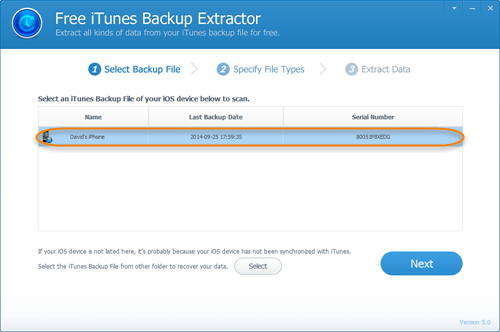 1. Run Free iPhone Backup Extractor and you will see all your iTunes backup files existing on the computer. Choose the one you want to access and click on the "Next" button to proceed.
1. Run Free iPhone Backup Extractor and you will see all your iTunes backup files existing on the computer. Choose the one you want to access and click on the "Next" button to proceed.
2. Select the file types that you want to extract and recover from your iTunes backup file, then click "Next" to begin scanning contents from the backup.
3. The scanning only takes you a few seconds. When it's done, you can view all data extracted from the iTunes backup file in detail. Mark the data you wan to save on your PC and click on the "Recover" button.
Option 4: Recover Data from iPhone Directly
If you don't have backed up your device, and want to recover iPhone deleted/lost data, you can make use of iPhone Data Recovery. It is a comprehensive data recovery solution that is fully capable of scanning iPhone directly and help you get lost data back after iOS 8 update.
1. Run iPhone Data Recovery. Connect your iPhone/iPad/iPod to the computer via USB cable.
2. Once your device is detected, click on the "Start Scan" button to begin scanning for lost data.
3. After the scan, all found data are displayed in categories, like contacts, messages, photos, videos, etc. You can preview them in detail.
4. Mark the data you want to get back and click the "Recover" button to save all the contents on your computer.
More Topics for You:
Nice post! This is a very nice blog that I will definitively come back to more times this year! Thanks for the informative post. download iPhone Backup Extractor
ReplyDelete